Welcome to the Bpanda Help
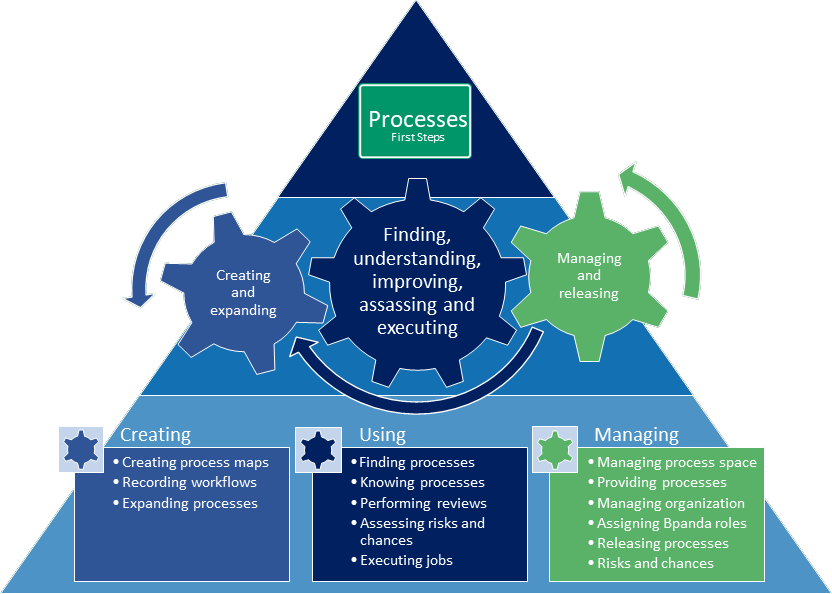
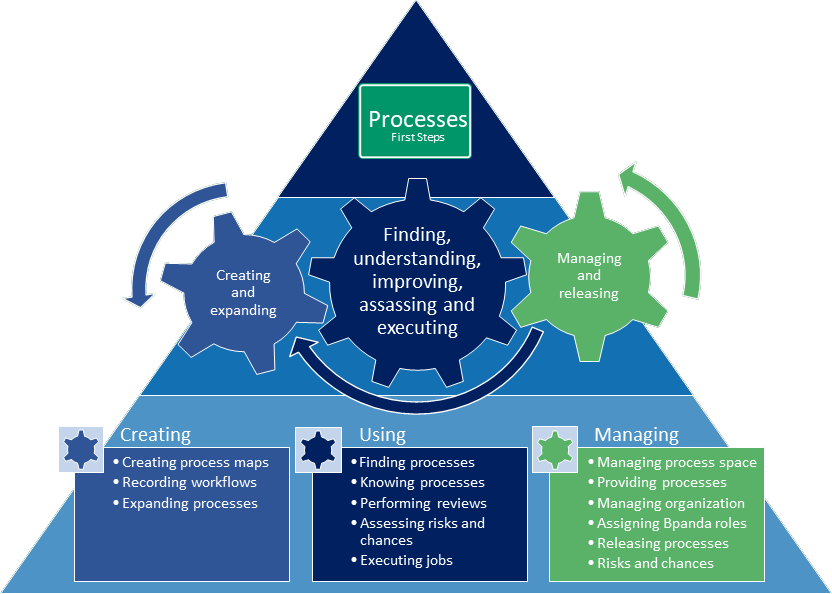

Bpanda – Crystal Clear Processes
Bpanda – business process and architecture is the number one process portal for efficient collaboration on your processes. The company's process knowledge is used on this platform in such a way that anyone in the company can understand the processes and further develop them themselves.
Process knowledge is easy and intuitive to use within the company. You can easily find and understand the processes relevant to you. You can ask questions about the processes and also profit from reading the answers to other people's questions. You can collectively discuss how to make improvements.
Use process maps to easily navigate through the process hierarchy. Use the quick and easy Search function to open your process space. Notifications keep you up-to-date with your processes. You can attach videos, documents and links to your process to provide extra information.
You can be invited to reviews to discuss how to improve Processes. Create process designs directly in the cloud using the integrated Modeler.
Draw on your company's store of knowledge from various departments and areas of expertise. The innovative process platform's main objectives are transparency, cost savings, and both customer and employee satisfaction.
Frequently-Asked Questions
We recommend using the following browsers: Mozilla Firefox, Google Chrome, Opera or Microsoft Edge. Please note that JavaScript needs to be activated.
Being invited to a process space by a makes you a Process User. This means you have basic Bpanda user permissions. You can see all valid processes in the process space.
A Process User can essentially
- Navigate in all valid process versions
- Search through and view valid process versions
- See versions which are released but not yet or no longer valid versions on the process page
- Mark processes as favorites for quick access
- Ask questions about processes
- Share processes or diagrams using a link
- Be invited to and participate in process reviews
Being assigned to a process by a Process Owner makes you a that is directly affected by this process.
Users can be blocked from individual processes; these are then not visible for these users.
You can use the search to find a process in the process space or navigate to a process in the .
The search takes you directly to your search results. The Search in 'name of process space' input field is in the header of every page. Entering a search brings up a dynamic hit list.
The gives you an overview of the structure of the processes in the process space. Click on a process area in the on the start page and use the process space levels to navigate to the process you want. You are now on the process page and can navigate to the information you require.
You can click on ![]() to add a process to your favorites so you can always directly navigate to it. Your can be accessed via the main menu on every page.
to add a process to your favorites so you can always directly navigate to it. Your can be accessed via the main menu on every page.
Being assigned to a process by a Process Owner makes you a that is directly affected by this process. These processes are shown under with .
are automatically informed about information relevant to their processes.
A can
- See processes that were assigned to them under
- Receive automatic notifications about their processes
Once you have opened a process, you can use the breadcrumb navigation to see how the process fits in to the process hierarchy, i.e. where your process area is in the .
Users can be blocked from individual processes; these are then not visible for these users.
Select the process you want to ask a question about. You can see previous questions and answers about a process in the tab on the process page. The number of previous answers is shown if any exist. Click on the ![]() icon to expand the answers.
icon to expand the answers.
To ask a new question, click on and enter the and in the dialog.
To answer a question, click on and add an answer.
Bpanda users can be assigned different roles. All users can see the valid version for every process and any released processes that do not have a valid version yet.
You can also see all other versions if you are Review Participant or . Review Participants can e.g. see a process version that is not yet valid. can edit drafts for these new process versions.
A assigns you to a process as if you are responsible for this process.
A can
- Assign other users as Process Owners
- Decide who can see certain processes
- Add and remove attachments (links, documents, video links) for processes
- See all versions of processes
- Control the release workflow, i.e. start the process review, specify Review Owners, rate the review and then release the process and publish it within a certain period of validity.
- Review the process and its elements based on risks and chances; they can also set regular controls for these
are assigned to a process by the or Process Owner. provide technical support for Process Owners.
Process Collaborators provide sufficient and accurate information about the process by adding attachments (links, documents, video links) to the process and keeping them up-to-date.
A Process Collaborator can assist the Process Owners by carrying out the following tasks
- Add and remove attachments (links, documents, video links) for processes
- See all versions of processes
As , you can add users with various roles to a process.
-
As you can see the current valid version of the processes you were involved in under and will automatically receive notifications about changes made. This makes it especially clear for s to see which processes are relevant for them.
-
Users who are Process Collaborators can see all versions of a process they were assigned to. They can see the processes under and will automatically receive notifications about changes made. They can also add attachments.
As , you can also add other Process Owners and block users for certain processes.
To add users with particular roles, select ![]() on the process page. A dialog appears. Select whether you want to add or . Activate the check boxes for the users or groups which should have the respective role added to them. Click on to add the video.
on the process page. A dialog appears. Select whether you want to add or . Activate the check boxes for the users or groups which should have the respective role added to them. Click on to add the video.
The Process Owner specifies a Review Owner when starting a review. They are the contact partner for all Review Participants and have all permissions for the review they are in charge of. The Review Owner prepares the Process Owner's decision about process version release.
Process versions can initially be made available in the process space in the following ways:
- Importing BPMN diagrams from any modeling tool as a BPMN file
- Uploading BPMN diagrams via plug-in from a modeling tool
- Creating drafts in Bpanda as process sketches (name, description), Happy Path (with lane assignment and automatic diagram creation) or process diagram (in the integrated Modeler) and submitting as process revision.
Drafts can only be created by and .
As , you are also responsible for updating processes. An updated process version (revision) is prepared when you want to update a process and the subsequent release workflow is then run through. Once it is completed, the process version is released and published with a period of validity.
The modified version of processes made in modeling tools is imported or loaded so that the process is kept up-to-date. Plug-ins ensure it is automatically assigned to the previous version.
As a , you can set your process' visibility by blocking individual processes for certain users or groups. These processes can then not be seen by these users and groups.
Jump to the tab on the process page and click on Add in the section. Activate the check box for all members or groups who shouldn't be able to see the process and confirm with .
Processes cannot be deleted or removed to retain revision safety. You can hide a process if you no longer want it to appear.
The structures and publishes a company's processes in a and manages user roles and permissions together with the Process Owners.
The can
-
Upload process maps so that you can view the process hierarchy of the process space and use it for navigation purposes
-
Assign processes to process maps and link them with a selected form on the process map
-
Initially import processes in the process space (or assign a process designer to do so)
-
Upload updated process versions (revisions) in the process space (or assign the respective Process Owners or )
-
Assign roles to users and groups
A user can be assigned to one or more groups in the Bpanda account management.
As , you can assign the following roles to users or groups:
- in the
- in the
- in the
- of a process
- Process Collaborator of a process
- of a process
You can also block users or groups for a process in Bpanda.